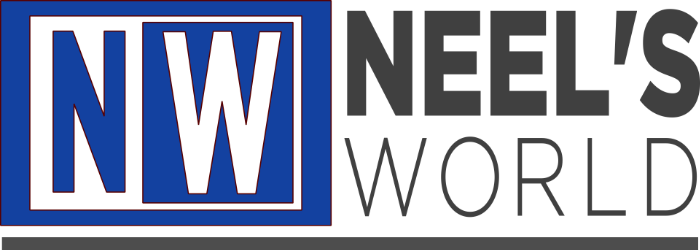We will use the easiest no frills method to do this. The inbuilt server environment of openSUSE is also very good and robust. But that requires time to properly set up and requires installation of various dependencies and php modules. To make things easier we will use the XAMPP package (xampp-linux-1.7.7.tar.gz to be precise, the latest stable version). For this we will need the XAMPP for Linux package which can be downloaded from http://www.apachefriends.org/en/xampp-linux.html. This is a standalone package which can be easily removed afterwards without harming the system.
First, download the latest stable version of XAMPP for Linux from the above website. I am using openSUSE12.1 KDE. Go to the directory using the Dolphin File Manger where the package is downloaded and then open the terminal by right clicking on an empty space in that directory, then choosing actions>open terminal here. The terminal window will open.
Type: su
Press ENTER
and then enter your root password at the prompt.
Then type: tar xvfz xampp-linux-1.7.7.tar.gz -C /opt
Press ENTER.
The above command will extract the contents of the package to the /opt directory.
Do not use any GUI tools to extract the contents of the XAMPP package. That will not be a successful install.
To Start the server, type : /opt/lampp/lampp start and Press ENTER.
Lampp will start within a few moments by starting Apache and MySQL. To stop the server; type: /opt/lampp/lampp stop
Check the working of the server by going to http://localhost in your browser. The newly installed XAMPP server has some security weaknesses. These can be fixed as follows.
Type:/opt/lampp/lampp security and HIT ENTER.
Follow the prompts in the terminal window (which are quite self explanatory) to fix security issues.
Now, XAMPP is installed successfully and secured!
To remove the XAMPP simply type: rm -rf /opt/lampp and Press ENTER. XAMPP will be removed completely from the openSUSE box.
This tutorial is made from the Guides available at http://www.apachefriends.org.
The video shows these steps in action!